SDL Trados Studio - A Practical Guide. SDL Trados Studio can make a powerful difference to your translating efficiency. This guide makes it easier to fully exploit this leading translation memory program with a clear task-oriented step-by-step approach to - Onepress
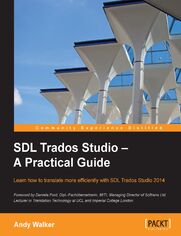
ebook
Autor: Andy WalkerTytuł oryginału: SDL Trados Studio - A Practical Guide. SDL Trados Studio can make a powerful difference to your translating efficiency. This guide makes it easier to fully exploit this leading translation memory program with a clear task-oriented step-by-step approach to
ISBN: 9781849699648
stron: 196, Format: ebook
Data wydania: 2014-02-21
Ksi─Ögarnia: Onepress
Cena ksi─ů┼╝ki: 80,91 z┼é (poprzednio: 89,90 z┼é)
Oszczędzasz: 10% (-8,99 zł)
Osoby które kupowały "SDL Trados Studio - A Practical Guide. SDL Trados Studio can make a powerful difference to your translating efficiency. This guide makes it easier to fully exploit this leading translation memory program with a clear task-oriented step-by-step approach to", wybierały także:
- Udzia 0,00 zł
- Rachunkowo 0,00 zł
- Changing Paradigm for Inventory Management in a Supply Chain Context 0,00 zł
- Rachunkowo 0,00 zł
- Rezerwy celowe w systemie rachunkowo 0,00 zł
Spis tre┼Ťci
SDL Trados Studio - A Practical Guide. SDL Trados Studio can make a powerful difference to your translating efficiency. This guide makes it easier to fully exploit this leading translation memory program with a clear task-oriented step-by-step approach to learning eBook -- spis tre┼Ťci
- SDL Trados Studio A Practical Guide
- Table of Contents
- SDL Trados Studio A Practical Guide
- Credits
- Foreword
- About the Author
- About the Reviewers
- www.PacktPub.com
- Support files, eBooks, discount offers and more
- Why Subscribe?
- Free Access for Packt account holders
- Support files, eBooks, discount offers and more
- Preface
- What this book covers
- What you need for this book
- Version of SDL Trados Studio used in this book
- System requirements for SDL Trados Studio
- Who this book is for
- Conventions
- Reader feedback
- Customer support
- Downloading the sample files
- Errata
- Piracy
- Questions
- 1. Getting Started with SDL Trados Studio
- Installing SDL Trados Studio
- Selecting languages when installing the Freelance version
- Running SDL Trados Studio for the first time
- Navigating the interface
- The Navigation pane
- OpenExchange apps
- The navigation buttons
- The application ribbon
- The File menu
- Ribbon tabs and groups
- The Navigation pane
- Customizing the interface
- Getting help
- Summary
- Installing SDL Trados Studio
- 2. Creating and Using Translation Memories
- Creating a folder structure
- Creating a translation memory
- Selecting a translation memory
- Using automated translation providers
- Working with more than one translation memory
- Adding a further translation memory
- Options in the Open Document dialog box
- Working with the translation memories list
- Adding a further translation memory
- Organizing your translation memories
- Summary
- 3. Translating a File
- The Editor view
- The Editor view ribbon
- Translating a file in SDL Trados Studio
- Opening an individual document for translation
- Translating in the side-by-side editor
- Translating the text
- The Translation Results window
- Inserting matches from the TM
- No matches from your TM?
- Using more than one TM
- Editing a confirmed segment
- Clearing the target segment
- Tracking your progress
- Saving your bilingual document
- AutoSave
- Closing and reopening a bilingual file
- Concordance searching inside the TM
- Automatic concordance searches
- An easy way to insert numbers
- Auto-propagating segments
- Auto-propagated 100% matches with placeables
- Standard Windows shortcuts
- Splitting and merging segments
- Splitting a segment into two
- Adding line breaks inside segments
- Editing the source segment
- Multiple translations of the same source segment
- Merging two or more consecutive segments
- Merging segments over hard returns
- Customizing the keyboard shortcuts
- Standard formatting and special characters
- Automated translation
- Previewing your translation
- Generating the translated document
- AutoSuggest technologies
- AutoText
- AutoSuggest dictionaries
- Generating an AutoSuggest dictionary
- Customizing the Editor view
- Summary
- The Editor view
- 4. Formatting and Tags
- Different formatting penalty
- Inserting formatting
- Inserting and working with tags
- Inserting single tags
- Inserting tag pairs
- Displaying information about tags
- Displaying Tag Id numbers
- Dealing with tag-heavy segments
- Copy Source to Target commands
- Removing formatting and tags
- Ghost tags
- Tag verification
- Summary
- 5. Word Counts and Billing Information
- About word counts
- Using the sample file
- Performing an analysis
- Analyzing an individual document
- Analyzing files in a project
- Configuring the settings
- The Analyze Files report
- Match types
- Saving the report
- Aggregating the figures
- Analyzing files without a TM
- Summary
- 6. Editing and Quality Assurance
- Working in Review mode
- Opening a file for review
- The Review tab
- Approving and rejecting segments
- Moving through a document
- Interpreting the fuzzy match icons
- Checking the spelling
- Working with comments
- Tracking your changes
- Activating Track Changes
- Editing your work with Track Changes
- Preserving tracked changes in translated documents
- Previewing the effect of tracked changes
- What if your source file already contains tracked changes?
- Find and Replace
- The Display Filter
- Quality assurance checks
- Configuring the QA Checker
- Verifying a file
- Keeping a record of mistakes reported
- Correcting reported mistakes
- Auto-propagate settings
- Converting SDLXLIFFs to Word documents
- Summary
- Working in Review mode
- 7. Working with Projects
- Working in a project
- Reasons to use a project
- Creating a project
- About file usage
- Translating files in a project
- Opening an existing project
- Global profile settings versus active project settings
- Reusing your project settings
- Useful options in the Projects view
- Adding files to an existing project
- Generating and locating translated documents
- Useful batch tasks
- Finding and replacing text in multiple SDLXLIFFs
- Merging files into one SDLXLIFF
- Merging files during project creation
- Merging files on the fly with QuickMerge
- Tools for project managers
- PerfectMatch
- Project packages
- How project packages work
- Creating a project package
- Opening a project package
- Returning translated or reviewed files
- Opening a return package
- About project translation memories
- Summary
- Working in a project
- 8. Managing Terminology
- Managing terminology in MultiTerm
- Essential information about MultiTerm termbases
- Creating a simple termbase
- Modifying an existing termbase
- Using termbases in SDL Trados Studio
- Selecting termbases in SDL Trados Studio
- Using termbases during translation
- Adding entries to a termbase during translation
- Inserting termbase matches into your translation
- Three ways to insert terms
- Configuring how termbase matches are displayed
- Converting terminology between MultiTerm and Excel
- Glossary Converter tool
- Preparing your terminology before import
- Converting from Excel to MultiTerm
- Converting from MultiTerm to Excel
- Converting glossaries with MultiTerm Convert
- Preparing your terminology before import
- Stage 1 running MultiTerm Convert
- Stage 2 creating a new termbase from your structure file
- Stage 3 importing the content
- Importing into an existing termbase
- Glossary Converter tool
- Summary
- Managing terminology in MultiTerm
- A. Working with Files from Earlier Versions of Trados
- Converting SDL Trados 2007 memories
- Importing TTX and ITD files
- Opening TTX and ITD files in the Editor
- Opening bilingual Word files in the Editor
- Summary
- B. Managing Translation Memories
- Maintaining translation memories
- Opening a TM
- Finding and replacing text in a TM
- Standard find and replace operations
- Finding text in both source and target
- Running multiple find and replace operations
- Filtering text to find and replace
- Applying filters when searching TMs
- Editing and deleting TUs
- Importing and exporting TMs
- Exporting a TM
- Importing a TM
- Merging memories with different sublanguages
- Working with TM fields
- Using TM fields during translation
- Filtering on TM fields during translation
- Using a filter to modify fields in the TM
- Alignment
- Aligning files
- Alignment penalty
- Aligning files
- Summary
- Maintaining translation memories
- Index





